Repository Guide
1. Registration
Registration Guide
Steps to Register
Step 1 - Username
Start by choosing a unique username for your account. This will be your identity on the platform, so make sure it's memorable and represents you well. Click on the 'Username' field and type in your desired username.
Step 2 - Full Name
Next, enter your full name. Click on the 'Full Name' field and type it in.
Step 3 - Email
Now, it's time to provide a valid email address. This will be used for account verification and communication. Click on the 'Email' field and enter your email address.
Step 4 - Password
Create a strong password to protect your account. Make sure it's at least 8 characters long, with a mix of letters, numbers, and symbols. Click on the 'Password' field and type your password.
Step 5 - Confirm Password
To ensure your password is correct, you'll need to enter it again. Click on the 'Confirm' field and retype your password exactly as before.
Step 6 - Profile Picture
Adding a profile picture helps personalize your account. You can either upload a picture from your device or link one from the internet. To upload, click the 'Upload' button and select a file. To link, click the 'Link' button and paste the image URL.
Step 7 - CAPTCHA Verification
For security, please verify that you're not a robot by clicking on the reCAPTCHA box.
Step 8 - Create Account
Finally, after double-checking that all the information is correct and that you've agreed to the privacy terms, click the 'Create Account' button to finish your registration.
2. Authentication
Following best practice guidance from GDPR, we have made accounts on repository.duchennedatafoundation.org more secure by using two-factor authentication.
Process
1. Download an authenticator app
To set up 2fa, you’ll need an authenticator app on your smartphone.
If you need to download an authenticator app, you could try one of the following:
2. Log in to your account
Login to Duchenne Data Repository using your username and password.
3. Setting up 2fa for the first time
When you log in, you’ll see the following screen:
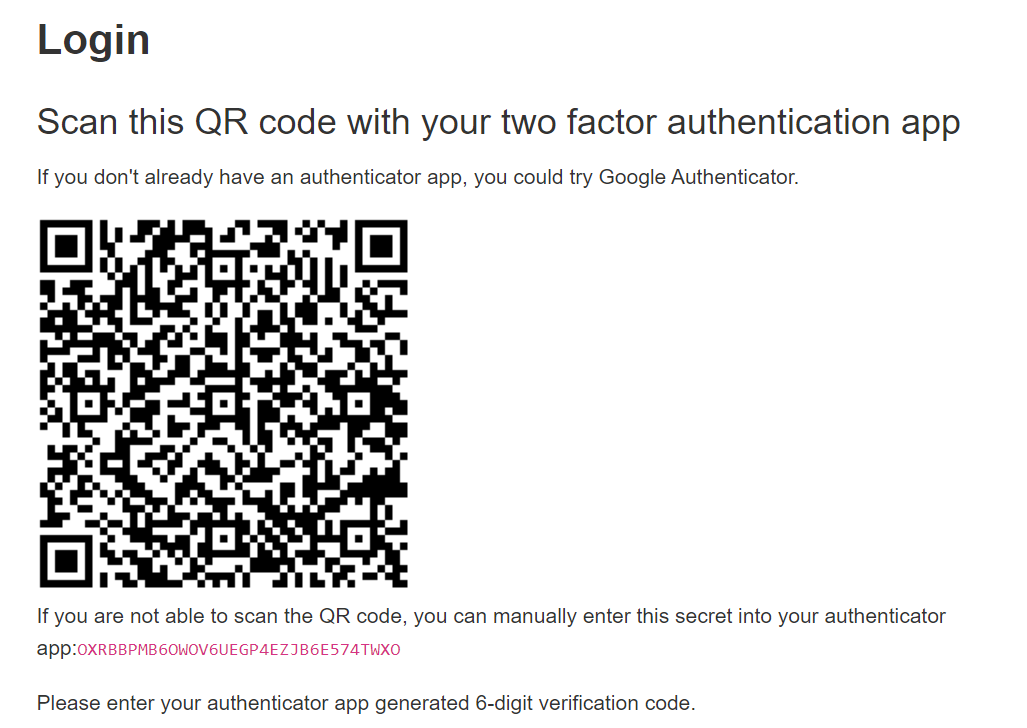
Set up 2fa by scanning the QR code using your two-factor authentication app on your smartphone.
If you use Google Authenticator
- Press the “+” button in the top right corner
- Pick “scan barcode”
- Hold the phone up to the QR code on your screen
- That’s it!
If you use Microsoft Authenticator
- Press the “+” button in the top right corner
- On the “What kind of account are you adding?” screen, pick “Other (Google, Facebook, etc.)”
- Hold the phone up to the QR code on your screen
- That’s it!
The authenticator app will then present you with a 6-digit verification code. Enter this code into the “verification code” text field on the website, and then click “Submit”.
You will now be logged in, and 2fa will be set up for future log-ins.
Using 2fa on future log-ins
After you’ve set up 2fa, whenever you log in, repository.duchennedatafoundation.org will ask you for a new 6-digit verification code.
All you need to do is open your authenticator app on your phone, look for the 6-digit code corresponding to “repository.duchennedatafoundation.org”, and type it in to the “verification code” field on the website.
Any questions?
If you have questions or need assistance, email [email protected].
3. Datasets
Datasets are collections of data, typically presented in tabular form with rows and columns that systematically record information. They are essential for research, analysis, and building data-driven applications.
Dataset Upload Guide
Prerequisites
Before you begin, ensure you are a member of an organization as this is required to upload datasets.
Steps to Upload a Dataset
Step 1: Start the Process
- Access the repository at Duchenne Data Foundation's.
- Click on the 'Create Dataset' button to begin.
Step 2: Provide Dataset Information
Fill out the form with the following information:
- Title: Give your dataset a descriptive title.
- Creator: Enter your name or the name of the person who created the dataset.
- Creator Email: Provide a contact email.
- Publisher: Specify the publisher's name if different from the creator.
- Publisher Email: List the publisher's contact email.
- Description: Describe the dataset and its contents.
- Keywords: Add relevant keywords for searchability.
- License: Choose the appropriate license for data usage.
- Organization: Select your affiliated organization.
- Visibility: Choose the dataset's visibility level.
- Source: Provide the source of the dataset if applicable.
- Version: Mention the dataset version.
- Species/Categories: Include this information if relevant.
- Metadata Type: Indicate the type of metadata (text, table, image, etc.).
- Language: State the language of the dataset.
- Bibliographic Citation: Provide a citation for the dataset.
- Reference: List any associated references.
Step 3: Upload the Data Files
Once metadata is complete, proceed to upload your data files:
- Click the 'Add Data' button.
- File: Select your data file.
- Name: Name your resource.
- Description: Provide details about this specific file.
- Format: Choose the format of your file (e.g., MP4).
Step 4: Finalize and Submit
- Review all the details for accuracy.
- Click 'Finish' to submit your dataset.
After submitting, your dataset will be reviewed and, upon approval, will be available in the repository based on the access level you set.
Thank you for contributing to the Duchenne Data Foundation's repository.